1. Make sure your MAC address was registered. If not, contact the seller.
If you wonder where to find your MAC address?
To find the MAC address of your MAG box, simply turn the box around and you can find the MAC address on the backside of your device. And register with your MAC address
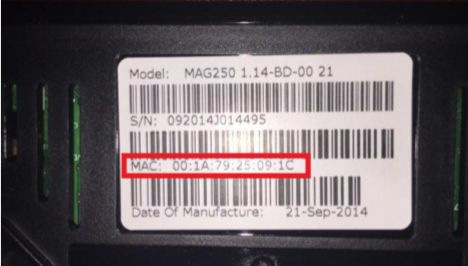
5 steps to install IPTV on your MAG device:
Step1: Turn on your MAG device. Loading it up and click Settings
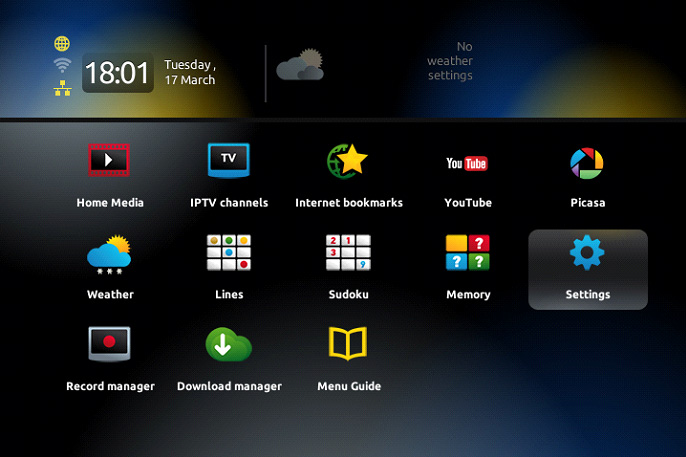
Step2: Go to the Setting menu. Click on System Settings and click on “Servers”
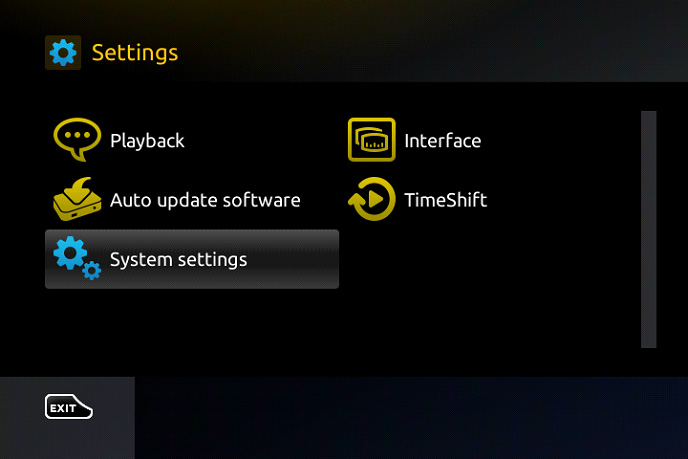
Step3: Select “Portals”
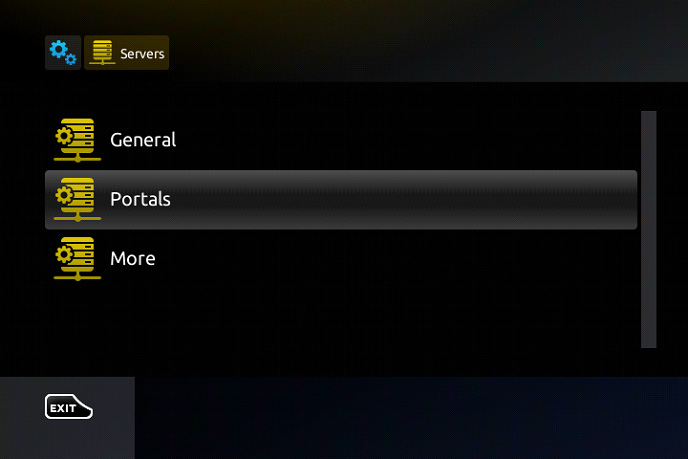
Step4: In the“Portal 1 name” line enter the name, in the“Portal 1 URL” enter the portal address that we give you after you purchase.
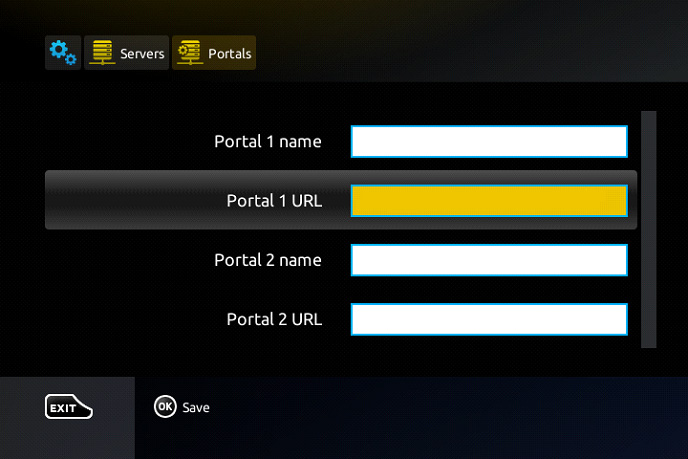
Step5: When all the operations listed above are done, then press“OK”.
Step6: You can click “Restart portal” if the portal never load.
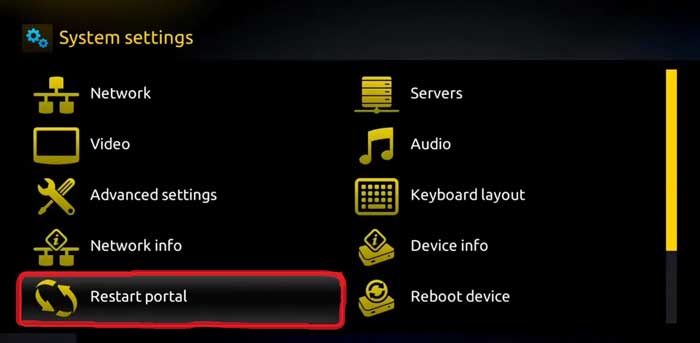
When all the steps listed above are done press” EXIT” 2 times on the remote control and restart the
portal. Now everything is ready to start watching Live TV…
Notice: If you are using MAG 250 or MAG 256 and your portal does not load, the reason can be my list is too big and your device cannot handle it:
1- The device will reboot and try many times to load it until it succeeds.
2- Please tell me the channels you want to keep, we will modify them for you. It will reduce your list and then your device will work.
Note : If you have the status“Your STB is blocked. Call the provider“. Maybe your MAC address is not active. Please contact us. We will add the MAC address for you.
Have question?
Not sure exactly what to do or just want clarification? We will be happy to chat with you and clear things up for you. Anytime!